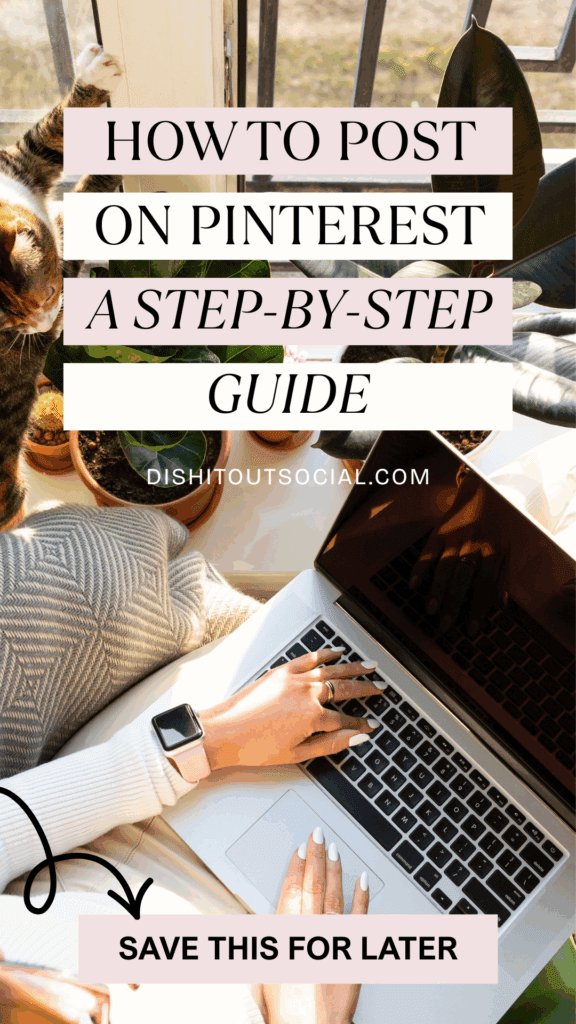
How to Post on Pinterest in 2025 (Step-by-Step for Beginners)
If you have ever Googled 'how to post on Pinterest" and ended up more confused than when you started, you are not alone.
Pinterest has quietly become one of the most powerful search engines online, but unlike Google, it does not hand you a rulebook. Do you just upload a pretty graphic and hope people click it? Or do you need keywords, video pins, and a dozen different boards before you even stand a chance?
Here is the truth: posting on Pinterest in 2025 is not complicated once you understand how the platform works.
And it is not about spending hours a day pinning. In fact, I only spend about an hour a week creating and scheduling pins that keep sending traffic to my site automatically.
This guide is your one-stop, beginner-friendly walkthrough of how to post on Pinterest the right way, plus a few growth hacks you will not find in the basic tutorials. By the end, you will know not only how to publish a pin, but also how to make that pin drive clicks, subscribers, and sales.
Step 1 – How to Post on Pinterest the Right Way
Alright, let’s talk about the pin itself. A pin is just the picture + words + link you share on Pinterest. Simple, right? But the way you put those three pieces together is what makes people actually want to click.
Start with the Image
Think tall and skinny—Pinterest loves vertical images. Canva makes this super easy. Choose a clear photo (no fuzzy screenshots or dark lighting) and add text on top that tells people what they’ll get if they click. Big, bold words are your friend because most people are scrolling on their phone.
Add Your Keywords
Pinterest gives you two prime spots for keywords:
- The title is like a mini headline. Keep it short, include the main keyword you want to be found for, and make it something that makes people curious.
- The description is a quick little blurb about why they should care. Use normal sentences—imagine you’re talking to a friend—and sprinkle in a couple extra keywords so Pinterest knows where to show it. End with a simple nudge like, “Click to see the full list” or “Save this for later.”
Don’t Forget the Link
This is the most important part. Always send people to a specific page that matches your pin, not just your homepage. If your pin says “10 Easy Breakfast Ideas,” the link should go right to that blog post, not your general recipe page.
📌 Pro tip: Don’t be shy about making more than one pin for the same post. Change the headline or swap out the picture and Pinterest will treat it like new content. That gives you extra chances to get seen without writing a brand-new blog every time.
This Free GPT Writes Click-Worthy Pinterest Headlines
Generate 20 click-worthy pin headlines in seconds
Step 3 – How to Post on Pinterest From Desktop or Mobile
Now that you’ve got your pin ready, it’s time to actually put it on Pinterest. The good news? Posting is pretty much the same whether you’re on your laptop or your phone, the screens just look a little different.
Posting From Desktop
- Log into your Pinterest business account.
- Click the “Create” button at the top and choose “Create Pin.”
- Upload your image.
- Add your pin title, description, and link.
- Choose the board that makes the most sense for this pin (this is important—your “Easy Breakfast Ideas” pin should not live in your “Halloween Party Ideas” board).
- Hit Publish (or Schedule if you want it to go out later).
Posting From Mobile
- Open the Pinterest app and hit the “+” sign.
- Tap Pin.
- Upload your image from your phone or design tool.
- Add your title, description, and link—same as on desktop.
- Pick the right board.
- Tap Next, then Publish.
👉 That’s it! Don’t overthink it. Whether you’re on desktop or mobile, the steps are quick once you’ve done it a couple times.
📌 Pro tip: If you batch-create pins, you can schedule them ahead of time so you’re not posting every single day. That’s how I keep my account active without being chained to my computer.
Step 4 – Choose the Right Board
Think of boards like shelves in a store. If you’re shopping for pancake mix, you wouldn’t look in the Halloween aisle. Pinterest works the same way. The board you save your pin to tells Pinterest, “Hey, this belongs with breakfast ideas” or “This is all about weeknight dinners.”
How to Pick the Best Board
- Always save your pin to the board that makes the most sense first. Got a post about healthy breakfast ideas? Put it in your “Breakfast Recipes” board. Not in some random “Food” board.
- Don’t drop the same pin into every board you own. That doesn’t make Pinterest push it out more. It actually muddies the waters and Pinterest isn’t sure who to show it to.
- If a pin fits naturally in two boards, that’s fine. For example, “Chicken Fajita Bowls” could work in “Easy Dinner Ideas” and also “Healthy Weeknight Meals.”
Why Boards Matter
Pinterest pays attention to your boards just as much as it does to your pins. A board packed with smoothie recipes, egg dishes, and quick breakfasts sends a clear signal that your new “10-Minute Breakfast Ideas” pin belongs there too. The more focused and consistent your boards are, the easier it is for Pinterest to recommend your content to people searching.
📌 Quick tip: Posting about something brand new? Create a board just for that topic. Instead of calling it “Food,” call it “Air Fryer Dinner Recipes.” That simple change makes it easier for Pinterest to connect your pins with the right audience.
Step 5 – Pick the Right Pin Format
When you post on Pinterest, you can choose between a few different types of pins. Think of it like choosing the best tool for the job. Each format has its place, and once you know the difference, it’s simple.
Static Pins
These are the classic pins most people think of. It’s a tall image with text on it that links back to your blog post, product, or freebie. Example: a pin that says “10 Easy Breakfast Recipes” and takes you straight to the recipe post. Static pins are reliable and still the main way to get steady traffic.
Video Pins
Pinterest used to call these “Idea Pins,” but now they’re just video pins. They’re short clips that autoplay as people scroll. They work well for showing something in action—like a quick recipe demo, a before-and-after, or a sneak peek of a product. They grab attention fast, which can help grow your brand authority.
Product Pins
If you sell something, product pins are worth using. They can include extra details like price, stock, or where to buy. It makes it easy for someone who finds your pin to shop right away.
📌 Pro tip: Start with static pins to learn the basics. Once you are comfortable, add video pins for extra reach.
What's Blocking Your Pinterest Growth?
Before you try another strategy, take this quick quiz to uncover the real reason your pins aren’t taking off...and get a shortcut to fix it.
Step 6 – Stay Consistent Without Spending Hours
Here’s the truth: Pinterest doesn’t want you pinning all day long. What it really loves is consistency. That means showing up with fresh content on a regular basis, not spamming the platform with the same thing over and over.
What “Consistent” Actually Looks Like
You don’t need to post 20 pins a day. One quality pin per day is enough when they’re quality pins. I personally spend about an hour a week planning and scheduling, and my pins keep working for me long after.
Batch It to Save Time
The easiest way to stay consistent is to batch. Create a handful of pins in one sitting, write out the titles and descriptions, and schedule them to go out over time. Then you can step away knowing Pinterest is still working in the background.
Why Consistency Matters
When you post on Pinterest regularly, the algorithm learns what your account is about. Over time, Pinterest starts recommending your pins to more people. It’s not about being everywhere. It’s about showing up in a steady, reliable way.
📌 Pro tip: Create two or three different pin designs for the same blog post. Rotate them over a few weeks. Pinterest sees them as “fresh pins,” and you don’t have to reinvent the wheel.
Step 7 – Common Mistakes to Avoid
Learning how to post on Pinterest is easy. The harder part is avoiding the little mistakes that quietly kill your reach. Here are the big ones to watch out for:- Posting without keywords. Pinterest is a search engine. If you don’t use keywords in your title, description, and even your on-pin text, Pinterest won’t know where to put your content.
- Saving pins to random boards. Tossing a recipe pin onto a “Home Decor” board doesn’t make sense, and Pinterest notices.
- Ugly, unreadable graphics. Blurry photos, fonts that are too small, or colors that clash will stop people from clicking.
- Linking to your homepage. Always send people to the exact page that matches your pin.
- Treating Pinterest like Instagram. Pinterest isn’t about likes or followers. It’s about search, discovery, and traffic.
Step 8 – Quick Checklist
Here’s your mini cheat sheet for how to post on Pinterest the right way:
- Profile set up with business account and keywords
- Pin design is vertical, clear, and scroll-stopping
- Title and description use your main keyword naturally
- Keywords included in your on-pin headline text
- Link goes straight to the right blog post or product page
- Saved to the most relevant board
- Posting consistently with fresh pins
Print this out or save it on your phone, and you’ll never wonder “Am I doing this right?” again.
Conclusion
Posting on Pinterest is not hard once you know the steps. With the right setup, a clear pin design, and a bit of consistency, you can create a system that drives traffic long after you hit publish.
If you want shortcuts, I have already built them for you. Check out The Pin Coach for instant access to my Pinterest AI tools, or join Secret Pinners Club to get a done-for-you Pinterest plan every week.
Frequently Asked Questions About Posting on Pinterest
How do I post a pin on Pinterest in 2025?
Create a tall image, add a clear headline and description with keywords, link to the exact blog post or page it matches, and save it to the most relevant board. You can post from desktop or the mobile app, and you can also schedule pins to save time.
Do video pins help with traffic?
Video pins are great for reach and brand awareness because they autoplay and catch attention. Static pins usually drive the most traffic, so a mix of both is best.
How often should I post on Pinterest?
You do not need to post dozens of pins a day. One quality pins per day is enough when you are starting out. Batch your designs and schedule them to stay active without being on Pinterest daily.
Where should I save my pin?
Always save to the most relevant board first. If your pin fits naturally into a second board, you can save it there too using a fresh pin design. Avoid putting pins on boards that do not match.
Can I use the same link for multiple pins?
Yes. In fact, you should. Create new designs and headlines for the same blog post or product. Pinterest sees each one as fresh content and will give you more chances to be discovered.
